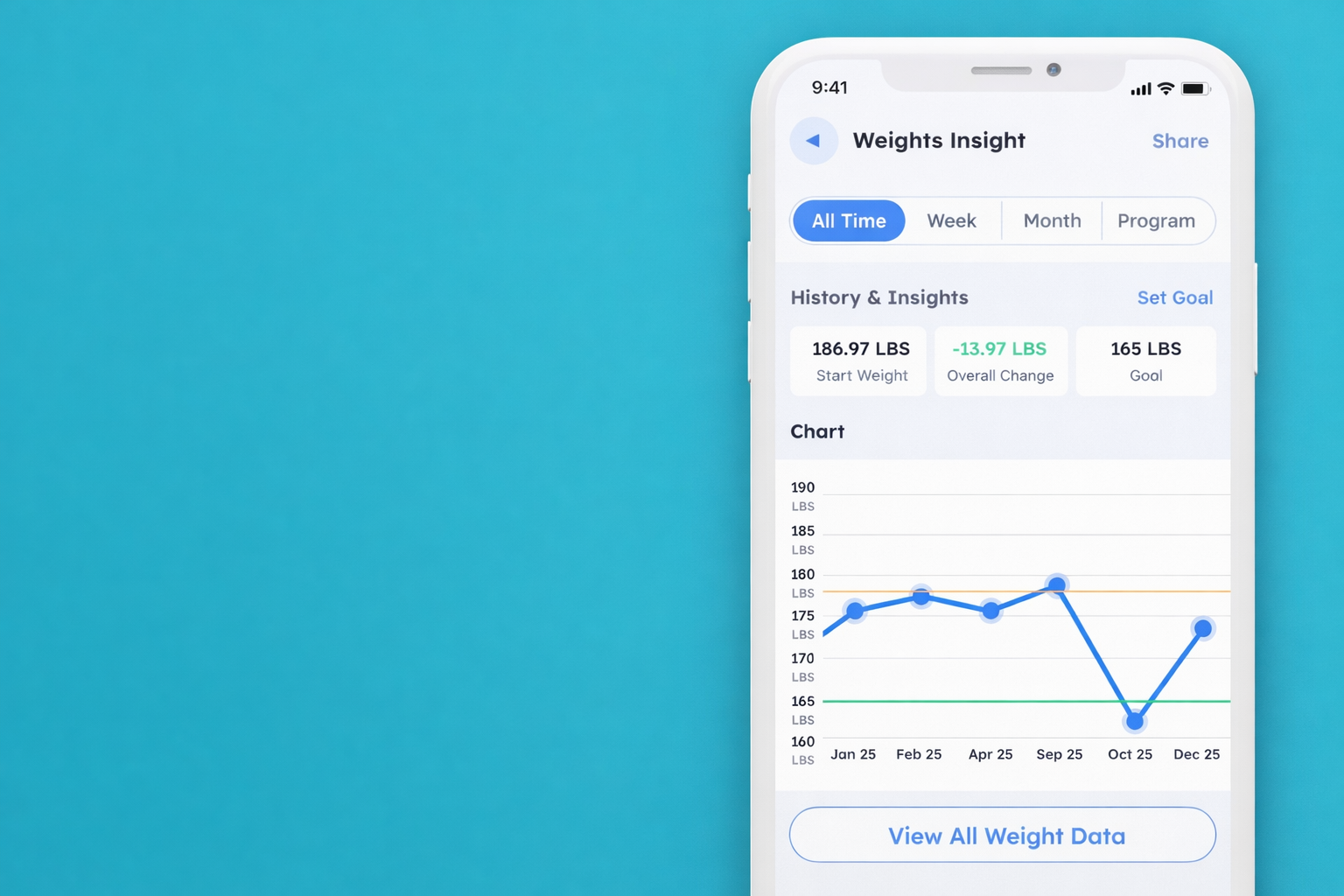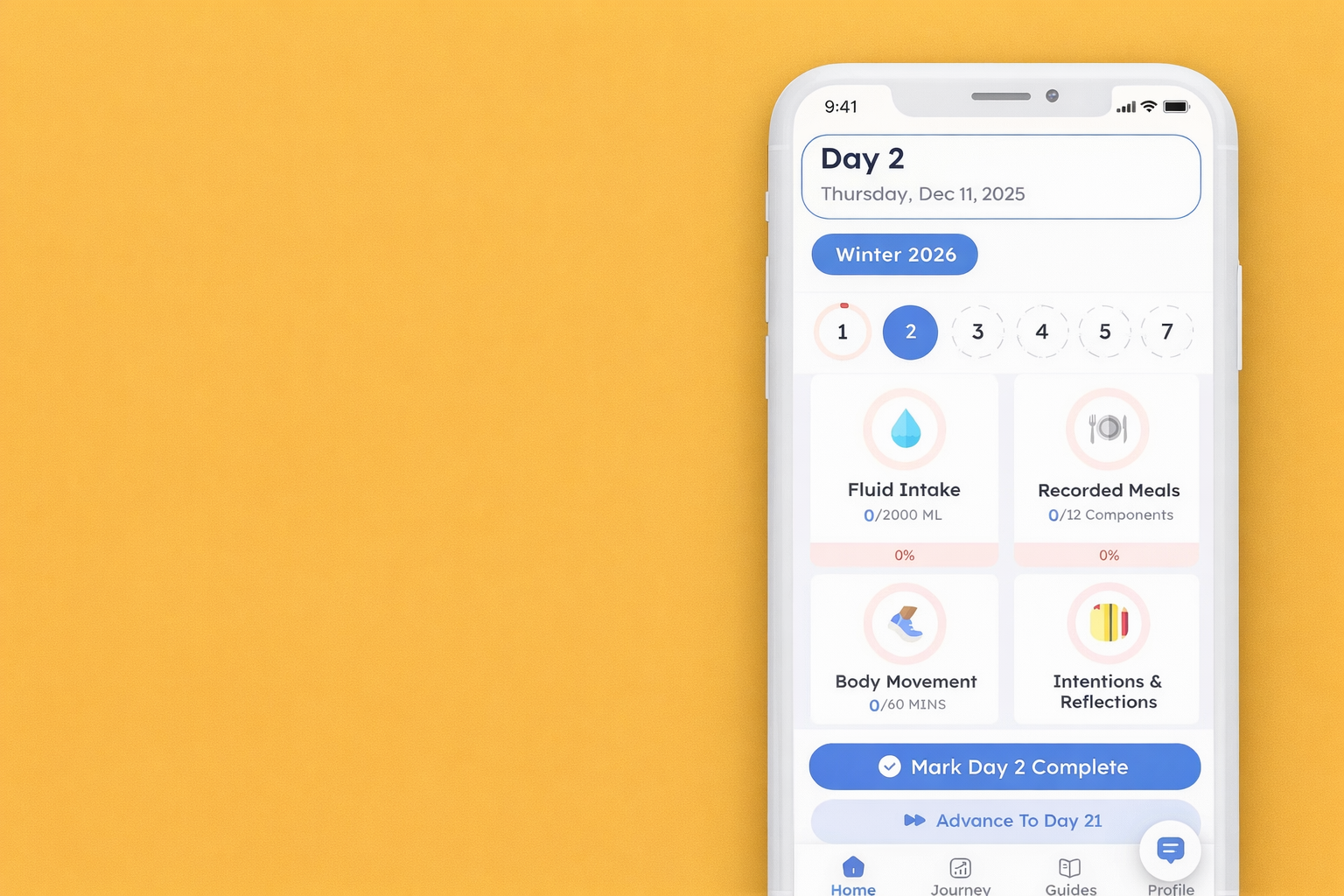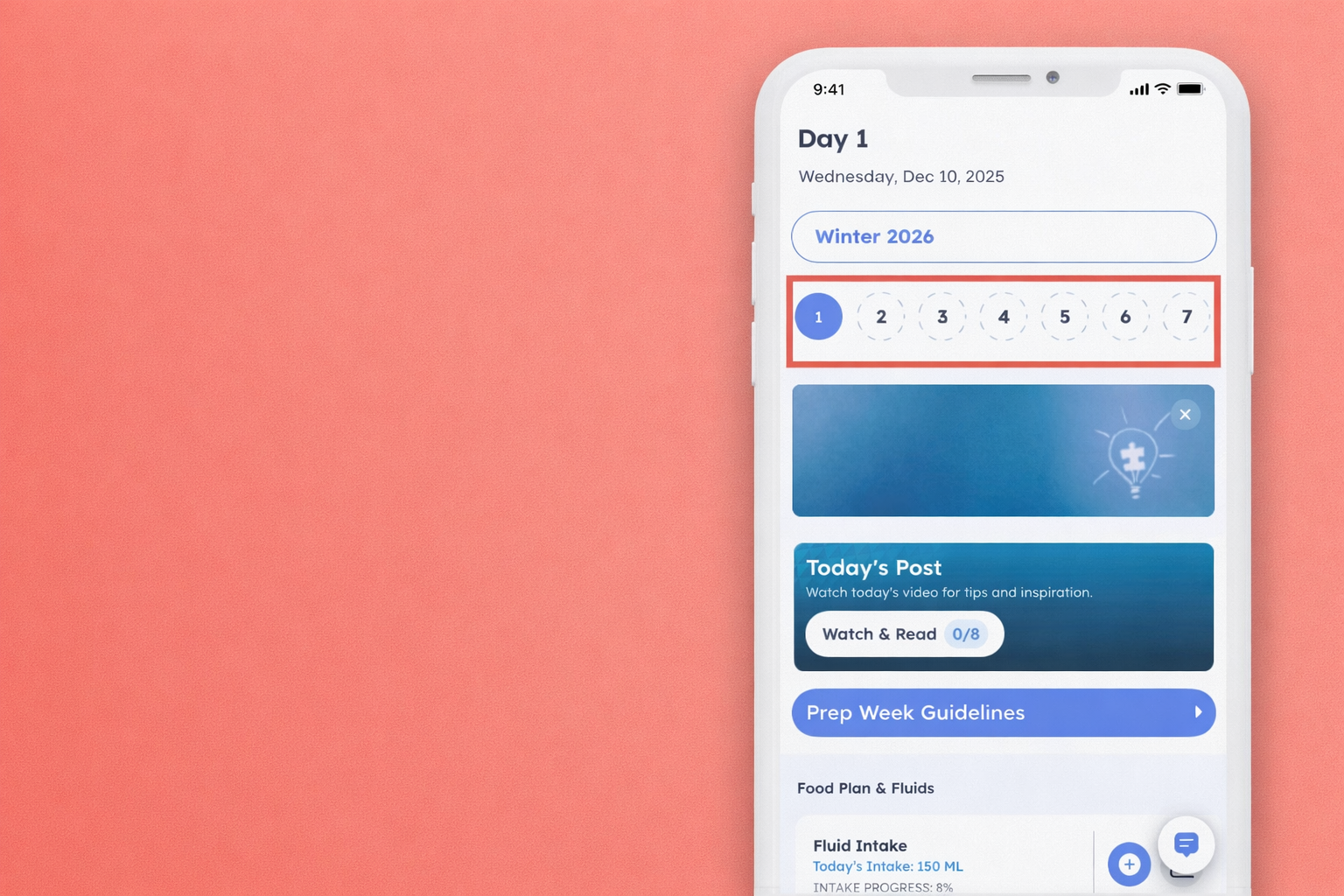
How to Navigate Journal Days
This post will show you how to navigate to different Journal Days so you can go back in time and look at details and review your overall progress and weight loss journey.
How to Change Days Using the Calendar Bar
In the Calendar Bar at the top of the Journal screen, each day of the week is available. Simply tap the day you'd like to navigate to, and the App will update:

To change weeks using the Calendar Bar, simply swipe left or right to navigate to a different week.
You are unable to restart, unmark days complete, or pause the program. You are able to use the navigation bar at the top of the screen to go back and view all the information on past days, as well as edit your data inputs for these days. You will just be missing the "Mark day complete" button.